The following bot has been deprecated due to the out-age of the code it was created with, please see the new version of the bot Striker 2.0
How-To
Craft New
- Start a craft order by typing the command /craft new item:[item name] quantity:[value]

- The bot is now searching for the item requested, if the item is found from the source (https://www.nwdb.info) the crafting order is created.
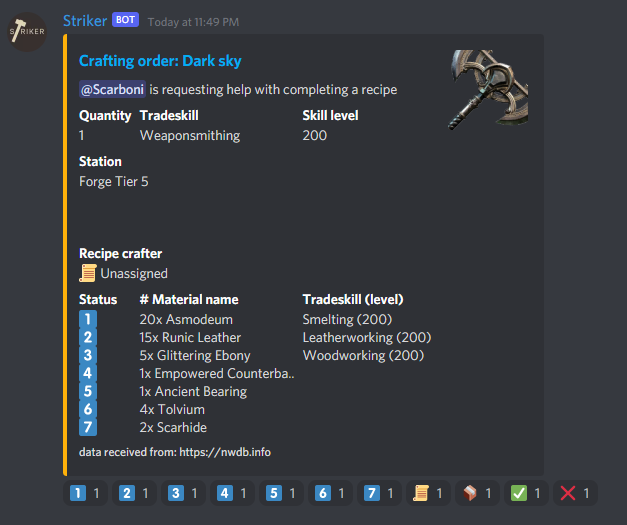
- The crafting order is divided into crafting requirements components and recipe. The component crafters are the crafters who will provide material to the end result and the recipe crafter is the crafter who will craft the order once all components have been completed.
- In order to assign a component to yourself, click on the reaction underneath the message with the number that is infront of the component you're about to pick up.
- Once you're done with the component craft, click on the package reaction underneth the message and it will be marked as complete
- When all components are completed the bot will verify if there is a recipe crafter for the order, if there is a message will be sent to the crafter letting him/her know that the order is ready to be crafted.
- Once the item has been crafter the recipe crafter clicks on the reaction underneath the message with the package, the requesting user will now be messaged letting them know the order is complete.
- When the order has been delivered the requestor are able to close the request by clicking on the reaction underneath the message with the green check marker and the order is completed.
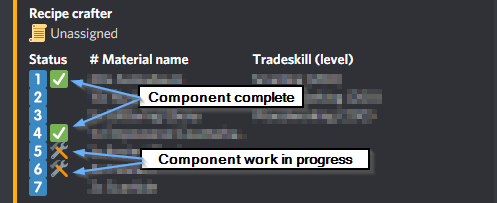
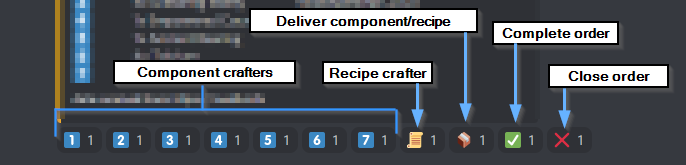
Notes
- A craft order owner is able to remove the assigned component and/or recipe crafter by clicking on the number or scroll.
- You're able to search for specific suffix item by adding e.g. [item name] of the soldier and you'd get two new fields in the crafting order for the timeless shard and perk component.
Craft Delete
The easiest way of deleting a crafting order is by clicking/reacting on the X-mark on the crafting order, but in case you can't find the message the /craft delete command can be used.
- To delete a crafting order from commands start by typing /craft delete item:[item name]

- The bot will now try to find the message as well as the database entry for the crafting order
- When/if the entries are found the bot will delete them
Notifications
- Start a notification command by typing /notification craft:[enable/disable]

- With the notification enabled you'd be able to take advantage of some extra features that might make it easier for you to keep track on new orders.
- Craft
- In order to use the notification functionality for the Craft process you're required to Register a character.
- The craft notification will notify any user with any specific skill level of a new crafting order.
- Example: If user A request a crafting order where Mining is a profession required to complete the order and the skill level of mining is 100, any registers user on discord server will be notified.
- Craft
Commands
Members
Craft
/craft new item:[item name] quantity:[value]
/craft delete item:[order item name]
Notification
/notification craft:[enable/disable]
Admin
CraftChannel
/craft channel name:[channel name]
How-To
Register New
- Start with typing the command /register new character:[character name] level:[value] gearscore:[value]

- You'll now receive a direct message from the bot with the registration form
- Character Profile information

- Fill out the information about your character
- Click on the button Next to continue, or cancel to exit the form
- Tradeskill information
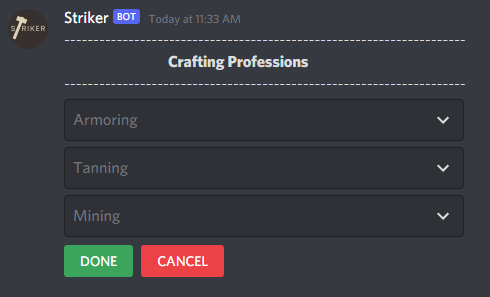
- Add the values for your professions skills
- Click on the button Done to complete the form, or cancel to exit the form
- Character Profile information
- Your character is now registered and can take advantage of other features of the bot e.g. whois, whohas, notifications

Update Tradeskill
- Start by typing the command /update tradeskill character:[character name]

- You'll now get a direct message with the process of updating tradeskills, pick the tradeskills you'd like to update

- Click on the button Next to continue
- Update the values of each tradeskill

- Click the button Done
Update Weapons
- Start by typing the command /update weapons character:[character name]

- You'll now get a direct message with the process of updating the values for War and PvE weapons and the roles played in the game modes.

- Once you've updated the weapon skill level, click on the button Done
Update Character
- Start by typing the command /update character name:[character] level:[value]

- You'll now get a direct message with the process of updating the character profile.

- Once you've updated the values, click on the button Done
Unregister
- Start by typing the command /unregister

- You'll now be sent a direct message asking you if you'd really want to unregister your user from the registration including all characters connected to the user.

- Click on the button Remove if you apply or Cancel to stop the unregistration
Unregister Character
- Start by typing /unregister character:[character name]

- The character will be removed form the register
Commands
Members
Register
/register new character:[character name] level:[value] gearscore:[value]
/update weapons character:[character name]
/update tradeskills character:[character name]
/update character name:[character name] level:[value]
Unregister
/unregister
/unregister character:[character name]
How-To
WhoAll
- Start by typing the command /whoall option:[general/tradeskills/war]

- You'll receive a direct message with all the characters with the defined option
- General: All characters registered, character name, gearscore, attributes, PvE role and weapons combintation

- Tradeskills: All characters with a tradeskill (crafting) above 200.

- War: All characters they're preferred war role and weapon combintation as well as gear score

- General: All characters registered, character name, gearscore, attributes, PvE role and weapons combintation
WhoIs
- Start by typing the command /whois character:[character name]

- You'll now be displayed with all characters registered for the discord user
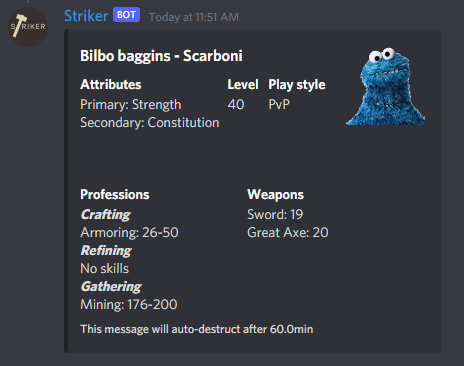
WhoHas
- Start by typing the command /whohas tradeskill tradeskill:[tradeskill name] operator:[less/greater/equal] value:[value]

- You'll receive a direct message from the bot with the information of your search
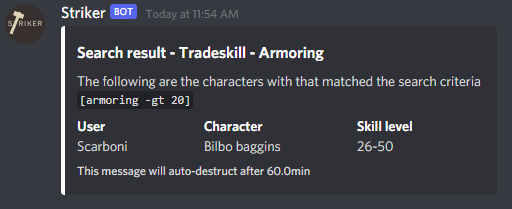
The same search patterns apply to the other whohas commands.
Commands
Members
WhoAll
/whoall option:[general/tradeskills/war]
WhoIs
/whois user:[discord user]
WhoHas
/whohas tradeskill tradeskill:[tradeskill name] operator:[lesser/greater/equal] value:[value]
/whohas weapon name:[weapon name]
/whohas playstyle playstyle:[pvp/pve/pvx]
/whohas level operator:[lesser/greater/equal] value:[value]
How-To
Permissions
- Start by typing the command /permission command:[commnand name] role1:[role name]

- Once the permissions has been set you'll get a direct message letting you know that the permission has been set on the command
- The command is now only usable by up to three(3) roles on your server.
Settings
Character
- Start by typing the command /settings character limit:[value]

- Once the character limit has been set you'll get a direct message letting you know that the limit has been set for the server
- Your members are now only able to create X amount of characters on the server
Who
- Start by typing the command /settings who channel:[channel name]

- Once the who channel has been set you'll get a direct message letting you know that the channel has been set for the command
- The choosen channel will now receive all the who commands (whois/whoall/whohas)
Craft
- In order to change or set the craft channel use the command /settings craft channel:[channel name]

- The crafting channel will be set and all crafting information will be displayed here (Currently the crafting bot requires a crafting channel).
- You'll receive a direct message letting you know the new crafting channel has been set.
Messages
The settings for the message allows you to control specific behaviours of the messages sent to the users.
- To configure the messages settings use the commands /settings messages autodestruct:[enabled/disabled] short:[message duration value] medium:[message duration value] long:[message duration value]

- Once the settings is set you'll get a message of the new configuration.
Following is an overview of how the messages are categorized.
Short: Error and information messages
Medium: Command requested messages (who commands)
Long: Direct messages and registration messages
Commands
Admin
Permission
/permission command:[command name] role1:[role name] role2:[role name] role3:[role name]
Settings
/settings character limit:[value]
/settings who channel:[channel name]
/settings craft channel:[channel name]
/settings messages autodestruct:[enable/disable] short:[value] medium:[value] long:[value]
Interaction failed
When the interaction failed pops-up it is because the command didn't get a response in a timely fashion, this can be caused by multiple reasons
- Bad internet connection
- Discord server not been registered correctly
- Re-invite the bot and it will automatically add the server to the register
- Striker bot is malfunction, it have occured that the bot is online but not responding to messages
- Please reach out to me and I'll troubleshoot it.
When I first try to create a character through registration it doesn't appear in who commands
If your character isn't created, there is an issue on the back-end of the bot.
- Try re-inviting the bot
- If the above step doesn't work, please reach out to me and I'll troubleshoot it.
Warning message letting me know i need a crafting channel.
In order for the /craft command to work you're required to have a crafting channel assigned, as mentioned in the warning message use the /craftchannel command to assign a crafting channel for your discord server.
Unable to get a respons from a command with a specified channel
If you assigned a specific channel for a command that is sending messages you have to make sure that the channel isn't a Category channel, it must to be a text-channel.
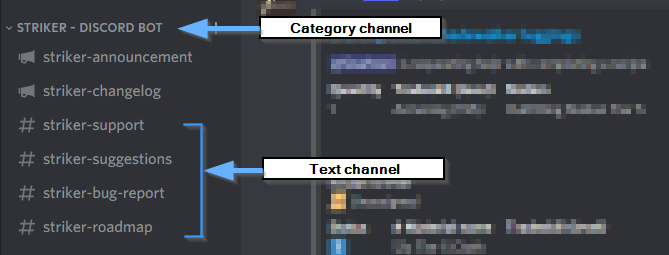
The crafting command doesn't return a crafting order.
This may occure out of two reasons.
- The connection to one of the sources has timed-out
- Solution: Try again, if it doesn't work try another item
- The item you're trying to craft is a non-craftable item, the recipe doesn't exist in the database.
The WhoIs command returns emoji names instead of emojis
This occurs when the External emoji permission is disabled for the bot/channel

Credits
The following people or organizations have been involved in the development of the bot either by providing me data, ideas, testing. I would like the thanks the following contributors.
- nwdb.info - Essential data for the crafting to work
- @Prickly - Ideas and contacts
- Stagmoon Alliance - Testing
Disclaimers
THE SERVICES ARE PROVIDED “AS IS” AND “AS AVAILABLE” WITHOUT REPRESENTATIONS, WARRANTIES, OR CONDITIONS OF ANY KIND, WHETHER EXPRESS, IMPLIED, LEGAL, OR STATUTORY, INCLUDING, BUT NOT LIMITED TO, IMPLIED WARRANTIES OF MERCHANTABILITY, TITLE, FITNESS FOR A PARTICULAR PURPOSE, AND NON-INFRINGEMENT. THE TRUESIGHT ENTITIES DO NOT WARRANT THAT THE SERVICES ARE ACCURATE, COMPLETE, RELIABLE, CURRENT, OR ERROR FREE. TRUESIGHT DOES NOT CONTROL, ENDORSE, OR TAKE RESPONSIBILITY FOR ANY CONTENT AVAILABLE ON OR LINKED TO THE SERVICES OR THE ACTIONS OF ANY THIRD PARTY OR USER, INCLUDING MODERATORS. WHILE TRUESIGHT ATTEMPT TO MAKE YOUR ACCESS TO AND USE OF OUR SERVICES SAFE, WE DO NOT REPRESENT OR WARRANT THAT OUR SERVICES OR SERVERS ARE FREE OF VIRUSES OR OTHER HARMFUL COMPONENTS.
IN NO EVENT WILL ANY OF THE TRUESIHGT ENTITIES BE LIABLE TO YOU FOR ANY INDIRECT, CONSEQUENTIAL, EXEMPLARY, INCIDENTAL, SPECIAL, OR PUNITIVE DAMAGES, OR LOST PROFITS ARISING FROM OR RELATING TO THESE TERMS OR THE SERVICES, INCLUDING THOSE ARISING FROM OR RELATING TO CONTENT MADE AVAILABLE ON THE SERVICES THAT IS ALLEGED TO BE DEFAMATORY, OFFENSIVE, OR ILLEGAL. ACCESS TO, AND USE OF, THE SERVICES IS AT YOUR OWN DISCRETION AND RISK, AND YOU WILL BE SOLELY RESPONSIBLE FOR ANY DAMAGE TO YOUR DEVICE OR COMPUTER SYSTEM, OR RESULTING LOSS OF DATA.
If you'd like to request some help or if you have some feedback on the bot please go to Truesight discord channel and leave a comment in the development section and I'll do my best to respond asap.
I got asked to create a donate button for the Striker bot, if you think Striker have helped you out and you'd like to add a little donation for the development and infrastructure which it sits on, you're more than welcome to click the button.
![]()
